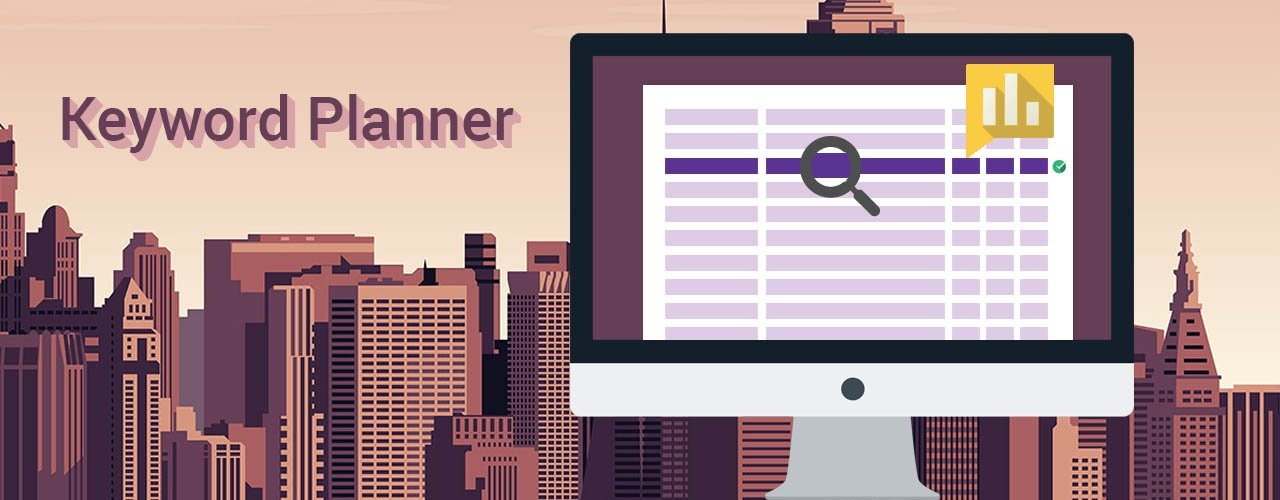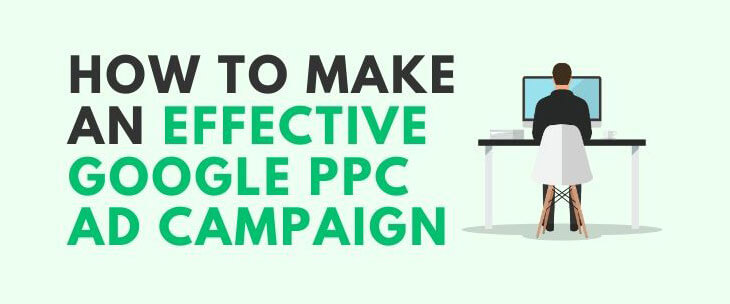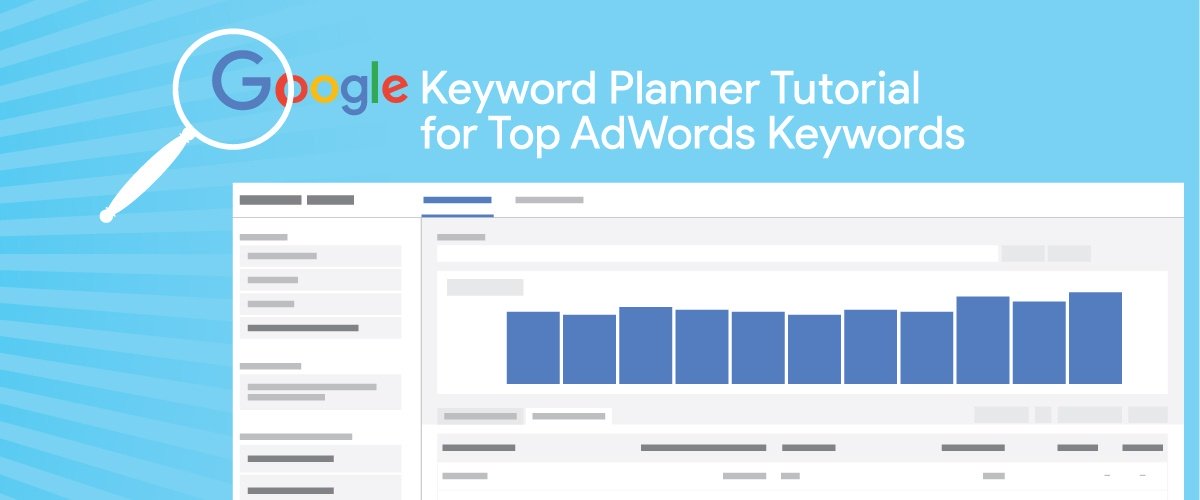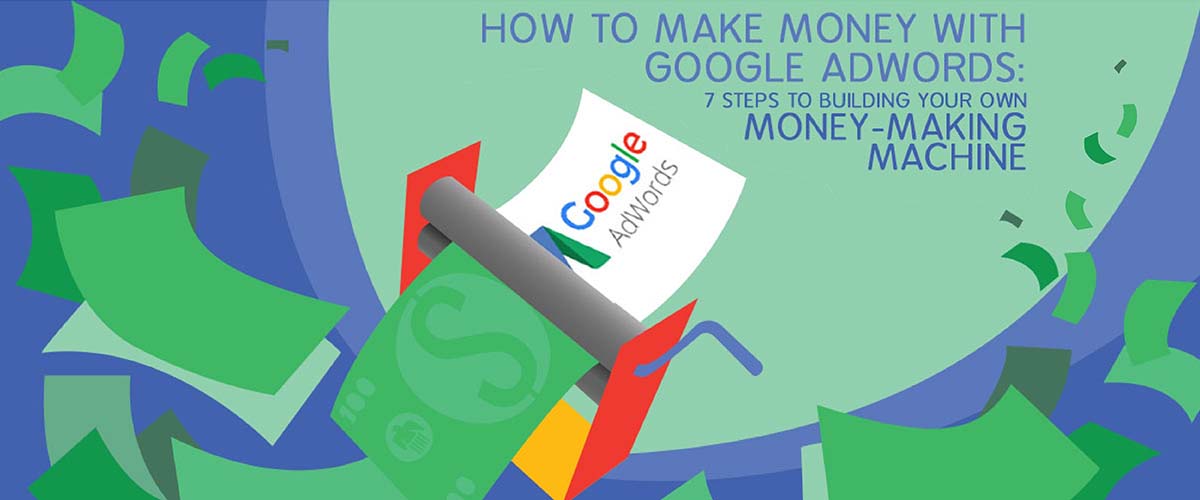Brainstorming a list of creative keywords is an important first step in creating an AdWords campaign. Targeting as many unique keywords you can muster up may sound like an effiecient way to reach your audience, but do you know if your audience is searching for those keywords?
AdWords is about proving relevant information to your audience, in response to their searches. In order to see results in AdWords, you need to know what your audience is searching for and if they’re even searching for what you offer. Unless you’re a mind reader, this task would be pretty difficult. Lucky for you, Google create the Keyword Planner.
The Keyword Planner tool generates results based on historical data taken from Google’s search engine. Here are five easy ways to use the Google Keyword Planner to find keywords that target you audience and provide them with the best solution — your business!
1. Keyword Suggestions
Log into the keyword planner with your AdWords account, change the location to your target area, and then type in the keywords you think are relevant to your business.
You’ll be led to a new screen with a graph that shows average monthly searches. Below that you’ll see there’s are multiple tabs you can select. One says “ad group ideas,” and one says “keyword ideas.”
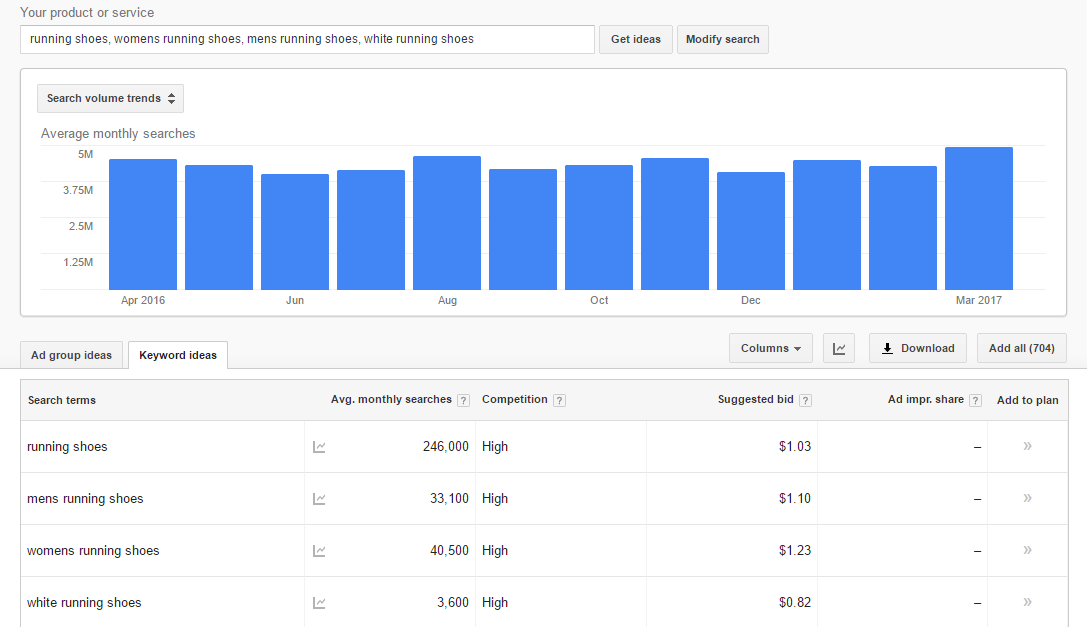
The ad group ideas tab auto creates ad group configurations based on your keyword search. Remember, within an ad group, your keywords link to 2 or 3 ads that rotate based on performance, so they need to be closely related.
Not all ad groups are going to work for your business, so you need to be selective. For instance, if you own a women’s shoe store, you wouldn’t take the ad group suggestion, “Mens Running Shoes.”
Stay away from targeting keywords that are too broad. If people don’t immedately see information relevant to their search, It’s likely that they will continue their search without clicking your ad.
One missing function of the Keyword Planner is keyword match types. Consider using different match type variations to get the best out of your keyword list.
2. Keyword Search Volume
A great function of the Keyword Planner is being able to see how often people are searching for a desired keyword.
One of the harsh truths about AdWords is, if there’s no search volume for your keywords, your advertising dollars may be better spent elsewhere. Save yourself money and use the Keyword Planner to see how often peolple seek out your products/services.
Set a desired location and enter your keywords. Take a look at the “Avg. monthly searches” column to evaluate whether or not AdWords will be a realistic advertising platform for your industry.
3. Set a Realistic Budget
When creating a budget for your campaigns, the “Suggested bid” column will give you everything you need. This column shows an estimated cost-per-click (CPC) for its corresponding keyword.
A simple way to determine a starting budget is to allocate enough for a minmun five clicks per day. Take the suggested bid of your top keyword and multiply it by five to get an idea of a realistic budget.
Over time, you’ll learn how to adjust the budget to match the performance of your campaigns. If you’re generating conversions and seeing a return, increase the budget for those high performing keywords. If you’re spending more than you’re getting back, try giving the Keyword Planner another visit to reevaluate your keyword list and find new opportunites.
4. Upload your Keyword List
If you don’t want to manually enter in all of your keywords, you can copy and paste your list directly into the keyword search box. The Planner will spit out a whole list of data, matched with your keyword list, to give you a general overview of how your keywords are being searched and interacted with.
There are many ways to customize your search results when submitting your list, or any keywords for that matter. You can geo-target specific locations, target languages and even date ranges. The Keyword Planner also gives you the freedom to include or exclude keywords from your list, or add a keyword filter.
5. Multiply Keyword Lists
The ability to multiply your keywords lists, using the Planner, is an efficient way to create multiple versions of your keywords. This feature comes in handy for location-based keywords.
Take Google’s example:
“Let’s say you’re advertising a chain of luxury resorts. You might have one keyword list of geographical locations and a second list of keywords that describe your resorts as follows:”
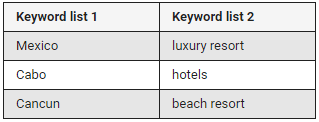
*Image courtesy of Google
The multiply feature will combine both lists and create new keyword phrases like “Mexico luxury resort”.
The Google Keyword Planner is a great tool to use, no matter what your level of expertise is with AdWords. Now it’s your turn!