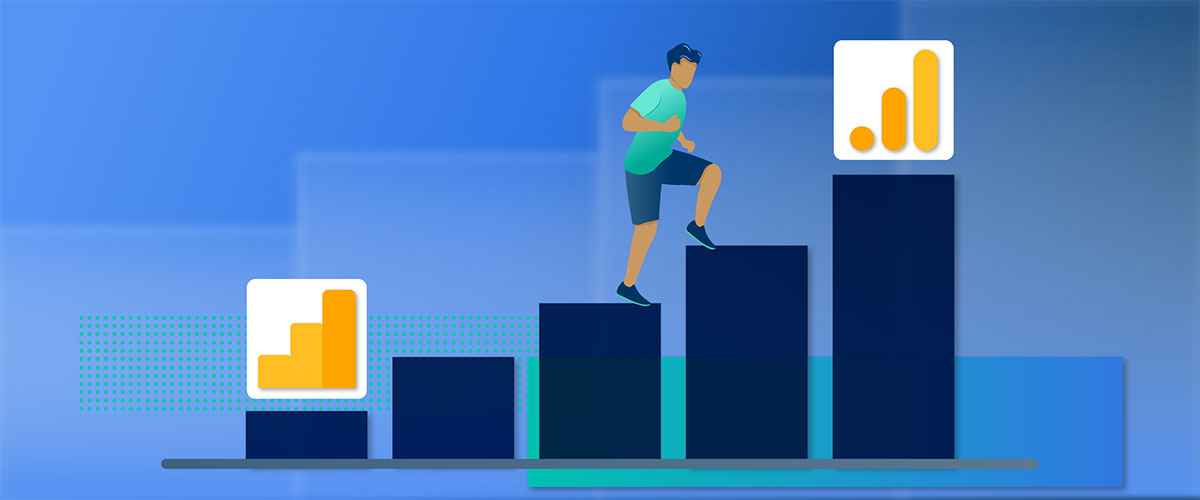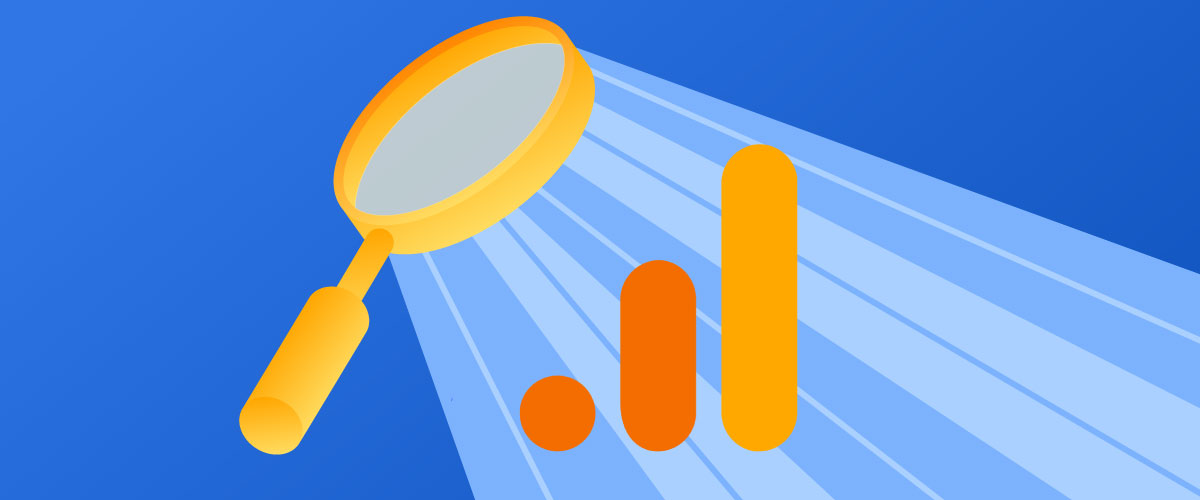Whether you signed up for PPC services, SEO services, or an omni-channel campaign; our teams will likely need access to certain marketing platforms such as your Google Analytics (GA4) property for your site.
When you partner with a marketing agency, giving them access to your GA4 property is a key step toward effective collaboration. According to BuiltWith, approximately 14 million websites use GA4, which represents a significant portion of the web analytics market.
GA4 provides the data foundation that agencies use to measure performance, optimize campaigns, and uncover valuable insights about how people interact with your business online.
With the right level of access, we can monitor conversions, verify tracking accuracy, and make data-backed recommendations that drive stronger results across marketing channels.
What is GA4?
Google Analytics 4 (GA4) is Google’s advanced analytics platform built to give businesses a clearer view of how customers interact with their site or app. It captures every meaningful action (such as page views, form submissions, and purchases) to show what’s driving engagement and conversions. With its event-based tracking and AI-powered insights, GA4 helps uncover trends across websites and campaigns, even when customer journeys span multiple devices.
For business owners and marketing directors partnering with an agency, GA4 delivers the data clarity needed to measure performance accurately, refine strategy, and invest marketing dollars more confidently.
If you do not have GA4 installed on your site—no problem. Logical Position can configure a new Google Analytics account for you and assign you as the Administrator.
Why User Access Matters in GA4
User access in Google Analytics 4 (GA4) is more than just a technical setup; it’s about maintaining control and transparency over your business data. When multiple people or teams are involved in your marketing, it’s essential that each one has the right level of access.
Proper user management ensures that business owners, internal teams, and marketing agencies can collaborate efficiently while protecting sensitive data. By assigning roles intentionally, you prevent unauthorized changes, maintain consistent reporting, and ensure accountability across everyone managing your analytics.
Understanding GA4 User Roles and Permissions
GA4 uses a tiered access system to give flexibility while keeping your property secure. The user roles include:
| Role | Access Level | Key Capabilities | Ideal for |
|---|---|---|---|
| Administrator | Highest | Everything including managing users and property settings | Business owners or trusted lead marketers. |
| Editor | High | Can modify configurations like events, audiences, and integrations. | Agency partners or advanced users managing tracking. |
| Marketer | Medium | Can view and edit key measurement elements such as conversions, audiences, and attribution settings but cannot adjust admin-level configurations | Agency partners, trusted consultants, or in-house marketers managing day-to-day performance tracking. |
| Analyst | Low | Can create and share reports or explorations but cannot alter key settings | Marketing teams or agency partners analyzing performance |
| Viewer | Lowest | Can see reports and data but cannot make changes | Internal team members who need visibility without editing rights. |
Each role can be assigned at the account or property level, allowing you to control access precisely where it’s needed.
Pro tip: Always give the lowest level of access required. For example, if you need someone to only review performance data, assign them as a Viewer rather than as an Editor or Administrator. If you need someone to make changes on your behalf, assign them as an Editor or Marketer.
For a full breakdown of GA4 user roles and data restriction options, see Google’s documentation.
Step-by-Step Guide to Adding Users to Your GA4 Property
You can add users at either the account or property level, and you have the option to notify them via email. This step-by-step guide focuses on granting permissions at the property level:
Step 1: Sign in to GA4.
Sign in: to your Google Analytics (GA4) account.
Step 2: Go to the Admin menu.
Click the Admin gear icon in the bottom-left corner of your screen.

Step 3: Find the Property Access Management settings.
Under Property Settings, in the “Property” group, click “Property Access Management”.
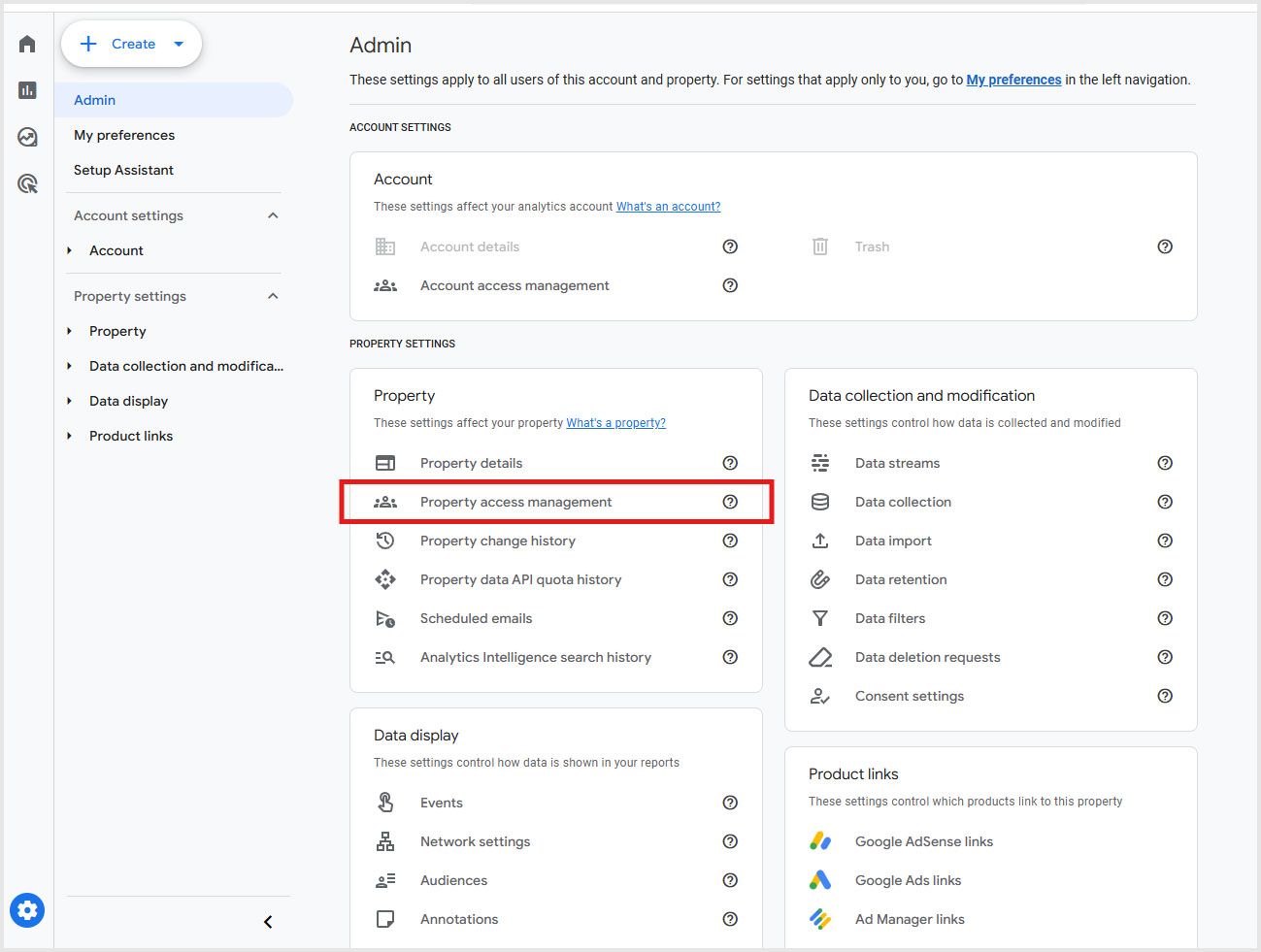
- Choosing “Account Access Management” grants access to all properties within the account.
- Choosing “Property Access Management” grants access only to that specific property.
Step 4: Click the Blue Plus (+) Button
Click the blue + icon at the top right of the page, then select “Add users”.

Step 5: Add Email Addresses and Assign Roles
Enter one or more user’s email address in the “Email address” field.

- Check the box next to “Notify new users by email” if you want to send them a notification.
- Select the desired permissions for the user from the list (e.g., Editor, Marketer, Analyst, or Viewer). When providing Logical Position access to GA4, we typically ask for Editor, Marketer, or Analyst permissions.
- Click the blue “Add” button in the top right corner to save the changes.
The newly-added user(s) should now have permission to access your property and view, analyze, or edit as needed—depending on your choice of the level of permission granted.
Best Practices for Managing GA4 Access
- Assign roles carefully: Match permissions to responsibilities to reduce errors or misuse.
- Review access regularly: Remove users who no longer need access, such as past employees or agencies.
- Use business emails: Avoid sharing personal Gmail accounts to maintain professionalism and easier tracking.
- Document access levels: Keep a record of who has what permissions for accountability.
- Collaborate with your agency: Work with your agency or marketing consultant to confirm they have the right permissions to manage tracking and reporting effectively.
These best practices promote security, accuracy, and smooth collaboration across teams.
Common Mistakes To Avoid
- Granting admin access to everyone: Too many administrators increase the risk of accidental changes.
- Not reviewing access regularly: Outdated user lists can create security vulnerabilities.
- Overlooking property vs. account roles: Giving access at the wrong level may expose more data than intended.
- Using shared logins: This makes it impossible to track activity or maintain accountability.
- Ignoring agency transitions: When switching marketing partners, revoke or update access immediately to protect your data integrity.
Avoiding these pitfalls ensures your GA4 setup remains organized, secure, and reliable for all users.