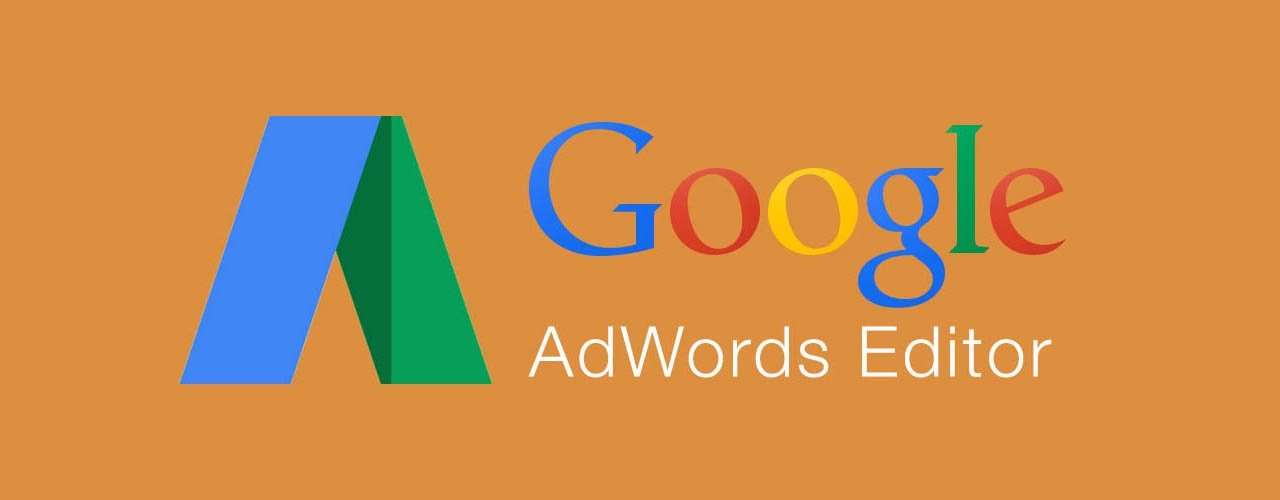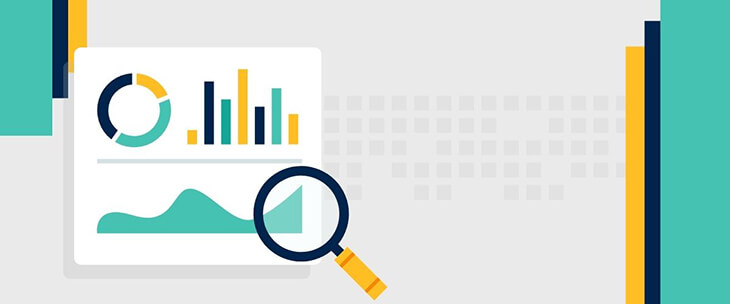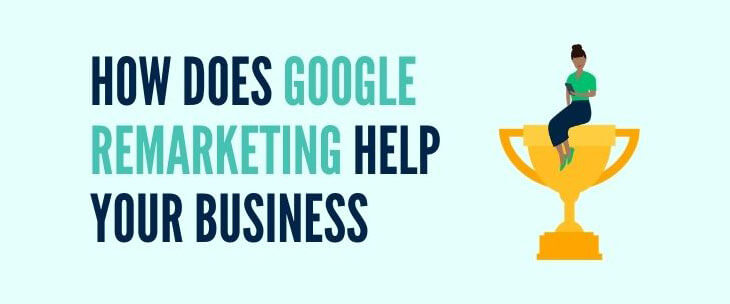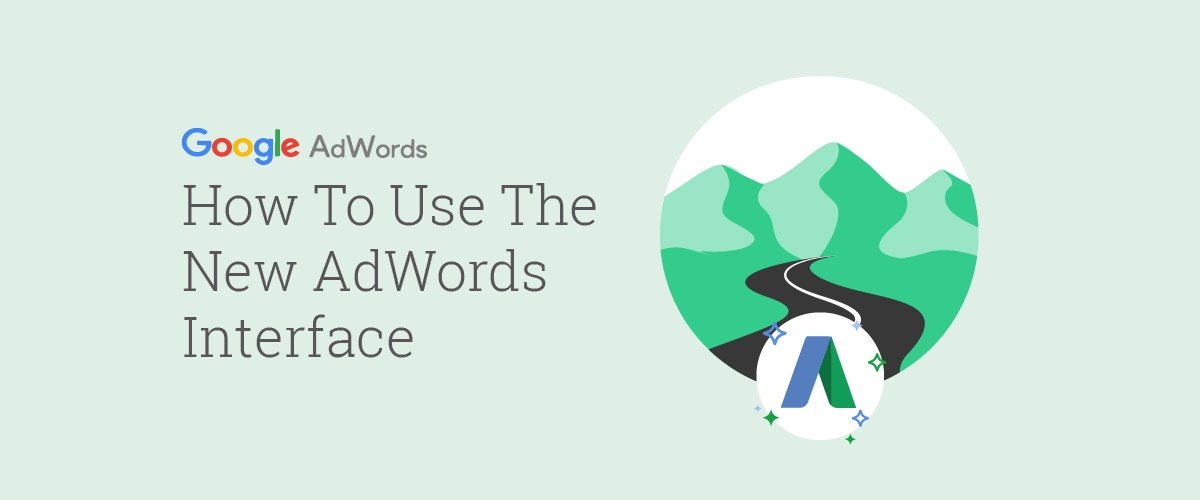As an account builder for Logical Position, I use Editor on a daily basis to build, optimize, and change campaign settings. Editor can be your best friend (as it has become mine after years of AdWords management!) — use it right and you can save hours of work. But use it wrong, and you will run circles around yourself. Knowing when Editor will be helpful is the first step to using it. If you’re just getting started, here is an overview of the ways that Editor can really add to your AdWords setup and management.
First thing’s first: what is AdWords Editor?
AdWords Editor is a Google tool designed to help you manage your AdWords accounts offline. The offline desktop application allows you to download your AdWords campaigns, make the necessary changes to them and then upload it back to your AdWords account. It helps you avoid waiting for each change you make to upload in AdWords and allows you to make a lot of changes more easily.
What kind of changes are we talking about? One of the biggest uses for Editor is being able to make changes across the board in an account — for instance, bid changes, ad copy edits, keyword changes, campaign segmenting & much more.
Editor does bulk changes best.
Let’s say you are trying to add a new promotion to one of your campaigns to entice more clicks and purchases. Or maybe you are trying to advertise a seasonal discount. Rather than going to AdWords and changing each individual ad, which takes way too long to load, you can use Editor. If you have over 50 ad groups and you want to put a new ad in each one, it will take you hours to create a new ad for each ad group. Being able to download the account and work offline in Editor will cut your time by over half.
Editor is a great shortcut, but there are a lot of pitfalls as well. If you don’t know what you’re doing, you could end up complicating your optimization more than simplifying it. And although it has a lot of capabilities, Editor also has its limitations. For example, it’s much better to use it when you are making changes on a mass level than just minor changes.
Build campaigns offline.
Editor is also very useful for building brand new campaigns from scratch. You can upload keyword ideas and new ad groups straight from the Keyword Planner. This saves a lot of time because it allows you to upload data, rather than having to enter it in yourself. But again, you need to know how to sort through the data, because the Keyword Planner will likely throw irrelevant search terms at you, and it’s also up to you to organize and segment the data correctly. You can also download your campaigns as an HTML summary so that you can view your keywords, ad groups, and ad copy in list format, which is a little easier to read.
Editor Version 11.0.
Recently, Google came out with a new version of Editor. AdWords Editor 11.0 is the new updated application that Google rolled out in December 2014. This is the biggest change to happen to Editor since it was first released in 2006.
The redesigned interface allows for easier navigation, if you know what you are looking for. For instance, you can browse by type lists, as well as open different accounts side-by-side in different windows. Also, you can open multiple pop-out windows from different parts of the account. All of this is advantageous if you’re trying to compare data and make sure you’re covering all your bases in your build.
Make time to save time.
This is just the tip of the iceberg of what can be done in Editor. As a Paid Search Specialist, I use Editor for over half my day, every day. If you are in AdWords multiple hours a day, then Editor can be your best friend.
The big thing to keep in mind is that although using time-saving tools can be a life-saver, you still have to use your brain and make judgment calls all the time when you are managing an account. Unlike costly automated management systems like Marin and DoubleClick, Editor doesn’t do the management for you, it just makes it faster to implement changes so that you can have a dynamic, up-to-date account, even if there is a lot of data.
If you have a small account with not a lot of information in it, it’s going to take you just as much time to learn how to use Editor and troubleshoot any issues as it would to just make the changes in AdWords and make sure they’re done correctly.
I recommend that you do your research and spend some time playing around with it before you use Editor as a main source for making changes. Whether you are building new campaigns or optimizing your own account, you can become more efficient with AdWords Editor only if you know how the system works. There’s no going back after you select, “Post Changes,” so be careful!

Logical Position, an Inc. 500 digital agency supporting 5,000+ clients across North America. LP is the proud recipient of Google’s Lead Generation Premier Partner of the Year and Microsoft's Global Channel Partner of the Year 2024! The award-winning agency offers full-service PPC management, SEO, Paid Social, Amazon and Creative Services for businesses large and small. As a Google Premier Partner, Microsoft Elite Partner & Meta Business Partner, LP is in the top 1% of ad spend managed across platforms.