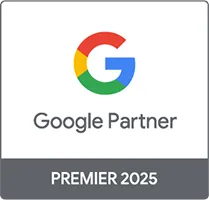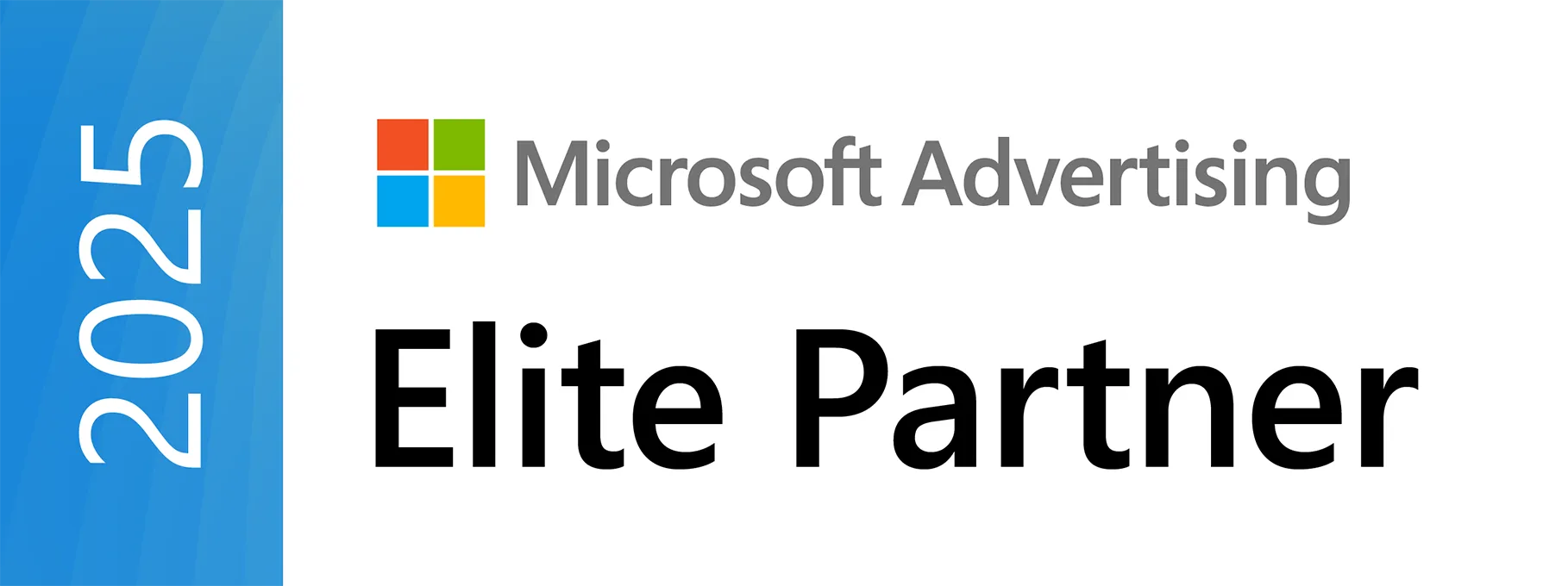PPC Ad Management Services
Personalized Attention
Your dedicated Account Manager is just a phone call away and available to discuss performance.
Detailed Call Analytics & Recordings
Accurately attribute phone calls to the channel, advertisement, and even keyword or impression.
Custom Strategies
Your campaigns are built to meet your specific needs. No matter the industry, your strategy is in good hands.
Real-Time Reporting
Our proprietary dashboard lets you see how your accounts are performing in real-time. Work with your team at Logical Position and make data based decisions.
E-COMMERCE PPC
LEAD GENERATION PPC
Our team of experts in PPC advertising services for e-commerce work to generate sales through your shopping campaigns, giving you time to focus on other important aspects of your business. Our hard work and expertise has translated into millions of sales for our clients—and we’d love you to join in our collective success.
We’ve been helping businesses grow online with pay-per-click management for Google and Microsoft Ads for over a decade—and we’re here to help you, too! Whether your organization is big or small, we have a suite of end-to-end marketing solutions to help you achieve a greater level of online success.
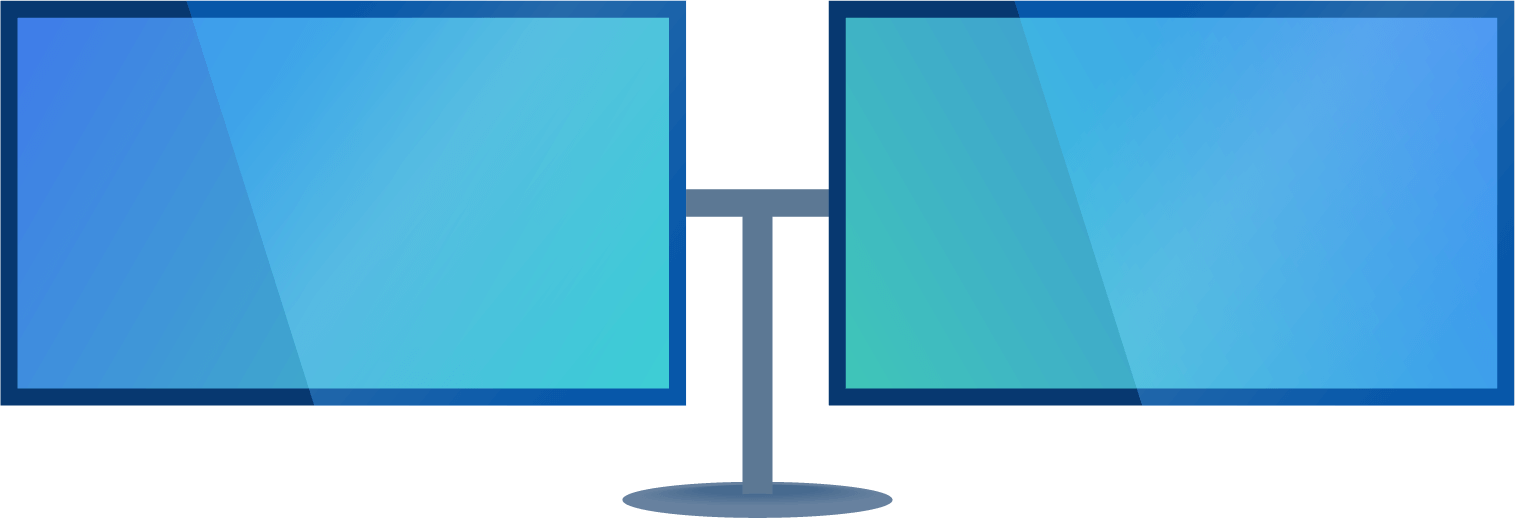
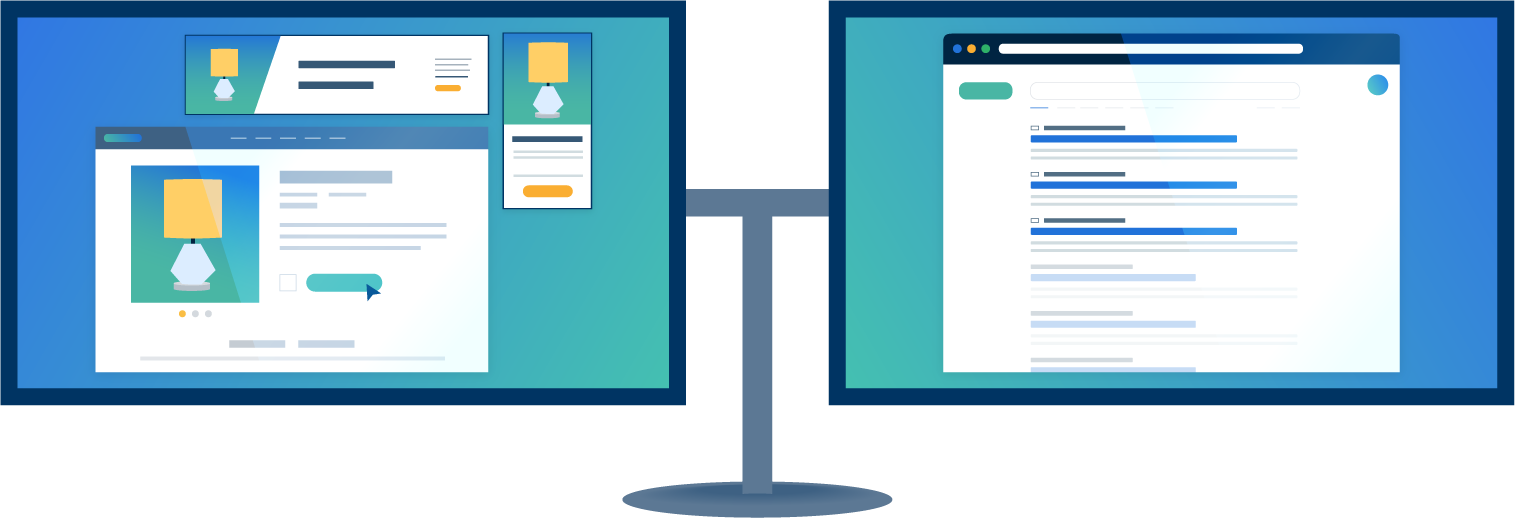 Learn MoreAbout E-Commerce PPC
Learn MoreAbout Lead Generation PPC
Learn MoreAbout E-Commerce PPC
Learn MoreAbout Lead Generation PPC
Why Logical Position?
As the recipient of Google’s Premier Partner Award for Lead Generation in 2022 and Growing Businesses Online in 2018, our team sets the industry standard for Lead Generation businesses. Unsurprisingly, we’ve been trusted to manage the most Google ad spend in North America. Additionally, we’ve been recognized by Microsoft as their Global Channel Partner of the Year.
We are a PPC management firm dedicated to our clients’ success, following ethical guidelines, and working closely with our search engine partners. Our commitment to excellence means providing unparalleled customer service, accounts that perform better than our competitors’, and aligning goals so Logical Position and our clients can both succeed.
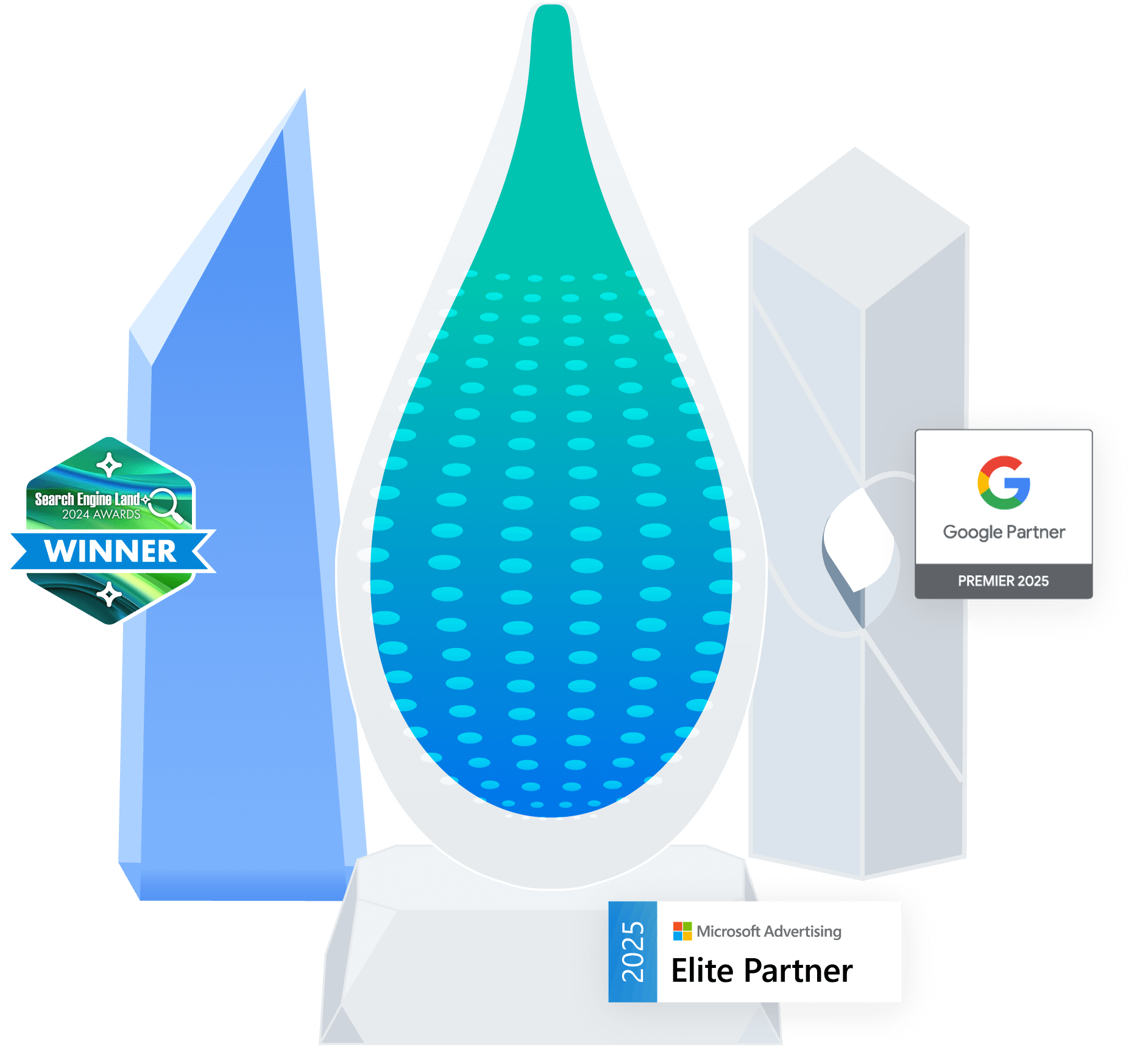
Do More With Your Data
Tighten up your tracking & attribution to prove your Marketing ROI with custom CallRail packages thanks to LP’s exclusive partnership.
Get My Free Estimate